With the Issuu Embed block, you can embed your published content and magazines from Issuu into your posts and pages. You need an Issuu account and an upgraded plan to be able to embed content from Issuu into your posts or pages.
Embedded Issuu content
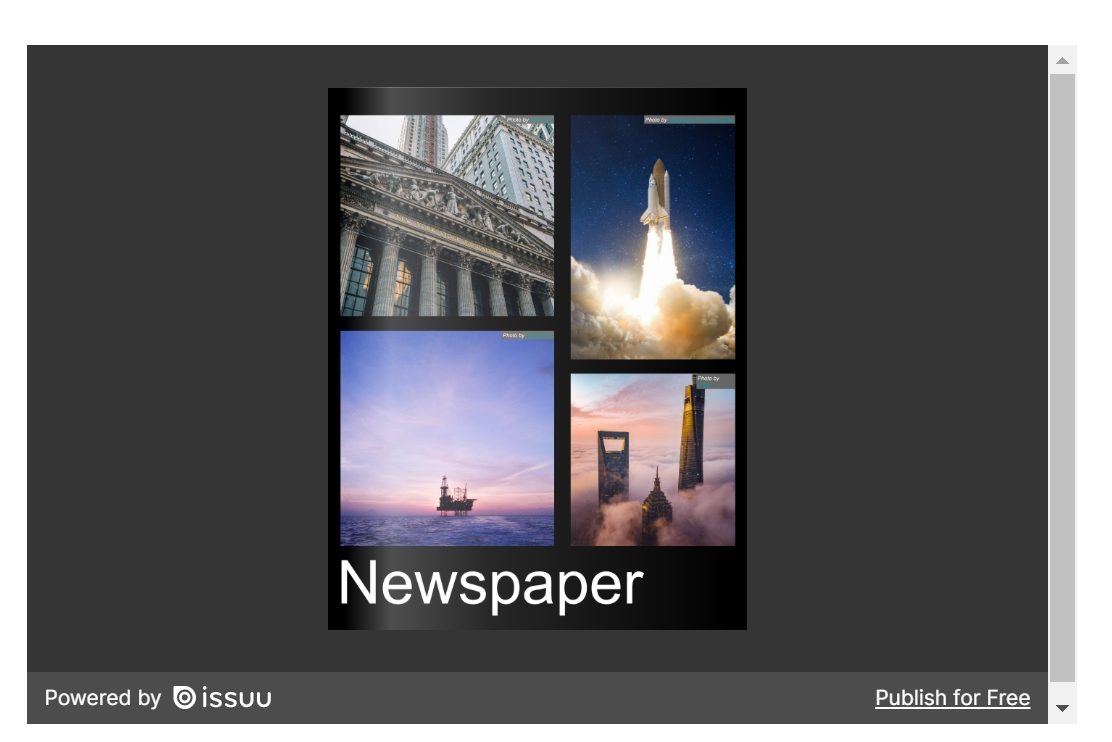
Steps to embed Issuu content:
- Go to Issuu.com to create your account and content.

- Create your content, and click the Share button to grab the embed URL or shareable link.
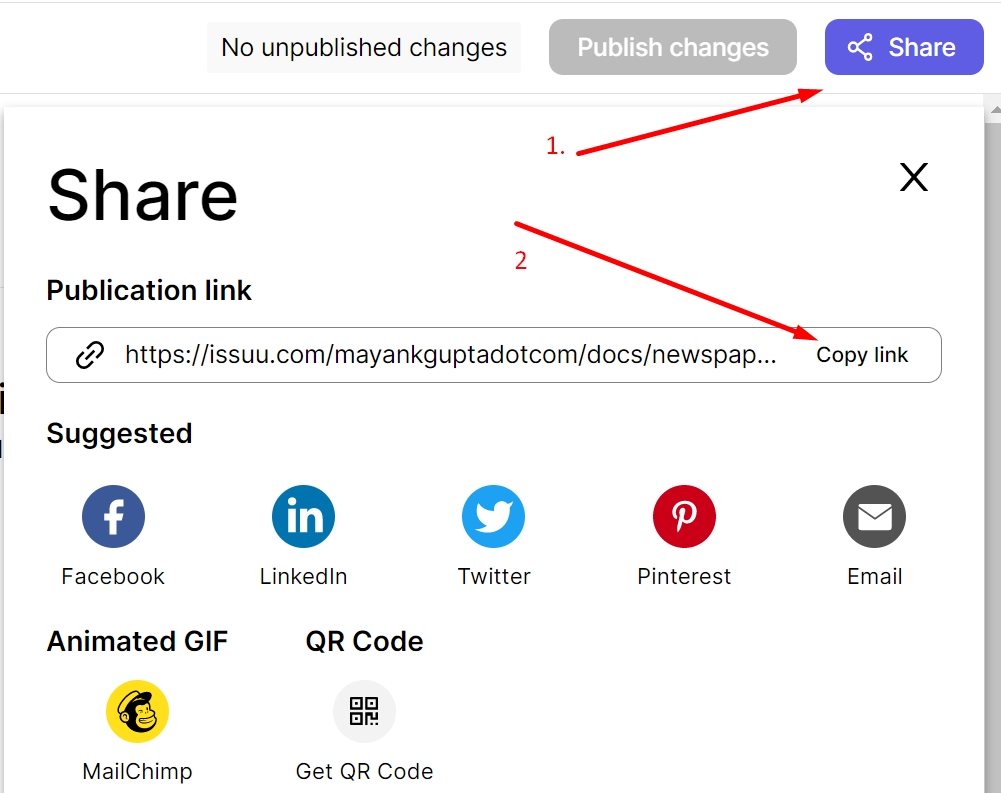
- Add an Issuu Embed Block to your post/page by clicking the (+) Block inserter icon.

Detailed instructions on adding blocks
- Paste the Issuu content link from step 2.

- Click the Embed button. If it’s a link that can be successfully embedded, you will see a preview in your editor.

If you use a URL that can’t be embedded, the block shows the message “Sorry, this content could not be embedded.” You will have two choices: Try again with a different URL or Convert to link.

If you don’t have an upgraded Issuu account, you will see an overlay on top of the embedded content with the message “Why I can’t see my embed”.
Block toolbar
Besides the Mover and Drag & Drop Handle, the Block Toolbar for the Issuu embed shows four buttons:
- Transform to
- Change alignment
- Edit URL, and
- More options.

Transform to

You can transform an Issuu embed into a Group. This would give you the ability to change the background and text color around the Issuu embed.
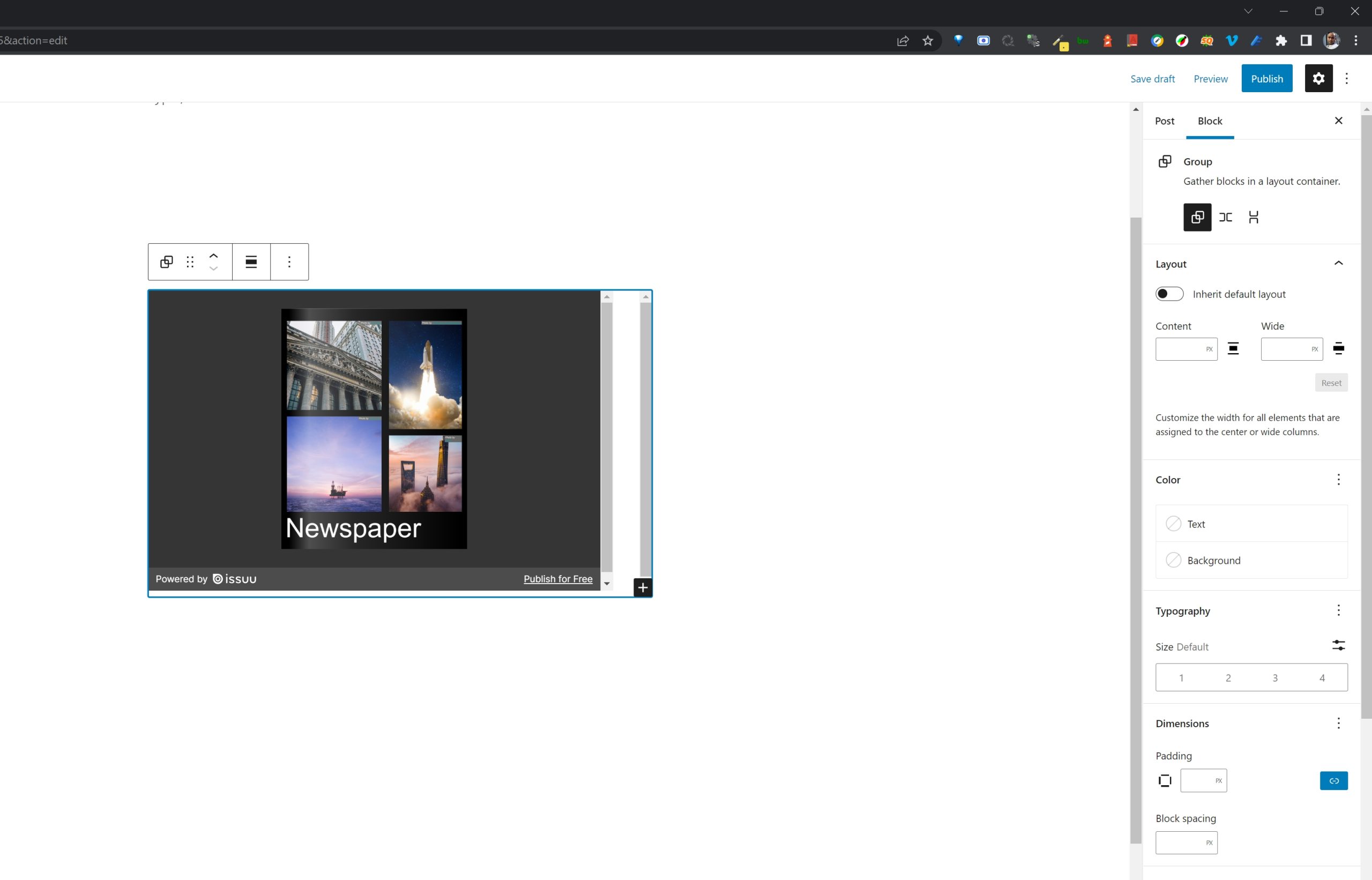

Change alignment

- Align left – Make the Issuu embed post-left-aligned.
- Align center – Make the Issuu embed post alignment centered.
- Align right – Make the Issuu embed post align right.
- Wide width – Increase the width of the Issuu embed post beyond the content size.
- Full width – extend the Issuu embed post to cover the full width of the screen.
Wide widthandFull width alignment need to be enabled by the theme of your site.
Edit URL
Via the edit URL, you can change the Issuu embed URL in the embed block. To overwrite the existing URL and click on the Embedbutton.

More options
These controls give you the option to copy, duplicate, and edit your block as HTML.
Read about these and other settings.
Block settings
Media Settings


Via the Media Settings, you can control the behavior of your post embed when viewed from a smaller device, like on a phone screen.
The Toggle switch turns on or off the resize functionality for smaller devices. The default setting is “on” or blue.
“Off:” This embed may not preserve its aspect ratio when the browser is resized. In the off position, the toggle switch is gray.
“On:” This embed will preserve its aspect ratio when the browser is resized. The toggle switch turns blue in the “On” position.
Advanced
The advanced tab lets you add a CSS class to your block, allowing you to write custom CSS and style the block as you see fit.

Changelog
- Updated 2022-11-26
- Removed redundant content
- Aligned images for mobile view
- Updated 2022-10-18
- Updated 2020-08-17
- Updated 5.5 screenshot
- Updated “Move to” and “Copy” section under “More Options”
- Updated 2020-07-25
- Uploaded image for issuu embed with red background
- Created 2020-07-19
