With the Tumblr Embed block, you can embed several types of posts from the microblogging platform.
The post needs to be public to embed. It cannot be a standalone image (with the URL name.tumblr.com/image). You can, however, embed image posts (with the URL name.tumblr.com/post/etc) and the rest of Tumblr’s post types including: Text, Quote, Link, Chat, Audio and Video.
An Example:
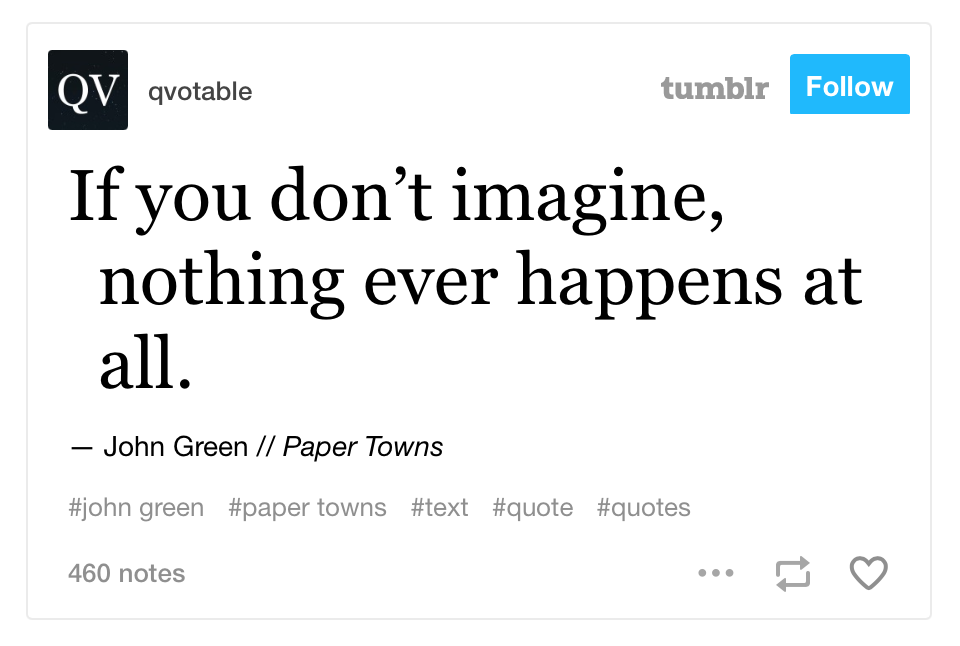
If you are looking to import your Tumblr posts into WordPress, there is a process in the Tools section of your Dashboard.
Steps to embed a Tumblr post
- You need to find the link to the post. The easiest way to do this is to click on the three dots in the lower-right corner of the post and select Permalink.
- Copy the URL at the top of your browser. On a PC, press CTRL+A in the URL field and then CTRL+C to copy the URL. On a Mac, press ⌘+ A and then ⌘+C.
- Go to your post or page.
- Add the Tumblr block.

Detailed instructions on adding blocks
- Paste the link in the text box and click the “Embed” button.
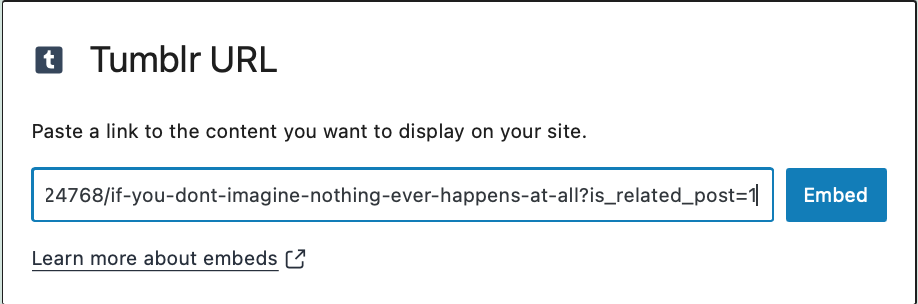
- If the link can be embedded, you will see a preview in your editor.

If you cannot use that URL, an error message will popup saying “Sorry, this content could not be embedded.”

If this happens you can: Try again with a different URL or convert it to a link.
Block Toolbar
Besides the Mover and Drag & Drop Handle, the Block Toolbar for the Tumblr embed shows four buttons:

- Transform to
- Change alignment
- Edit URL, and
- More Options.
Transform to:

You can transform a Tumblr embed to a Group. This would give you the ability to change the background color around the Tumblr embed.


Alignment:

- Align left – Make the Tumblr post left aligned
- Align center – Make the Tumblr post alignment centered
- Align right – Make the Tumblr post align right
- Wide width – Increase the width of the post beyond the content size
- Full width – extend the Tumblr post to cover the full width of the screen.
“Wide width” and “Full width” alignment need to be enabled by the Theme of your site.
Edit URL
Via the edit URL, you can change the Tumblr Embed URL in the embed block. Overwrite the existing URL and click on the “Embed” Button.

More Options:
These controls give you the option to copy, duplicate, and edit your block as HTML.
Read about these and other settings.
Block Settings
Media Settings
New in 5.6: Resize the Tumblr post for smaller devices. It will preserve its aspect ratio when resized.


Advanced
The advanced tab lets you add a CSS class to your block, allowing you to write custom CSS and style the block as you see fit.

Changelog
- Updated 2022-11-25
- Removed redundant content
- Aligned images for mobile view
- Added alt text to images
- Updated 2020-11-26
- Screenshots as per WordPress 5.6
- Hide Block Settings changed to Hide More Settings
- Edit as HTML and Add to Reusable blocks removed
- Added Media Settings
- Created 2020-11-25
